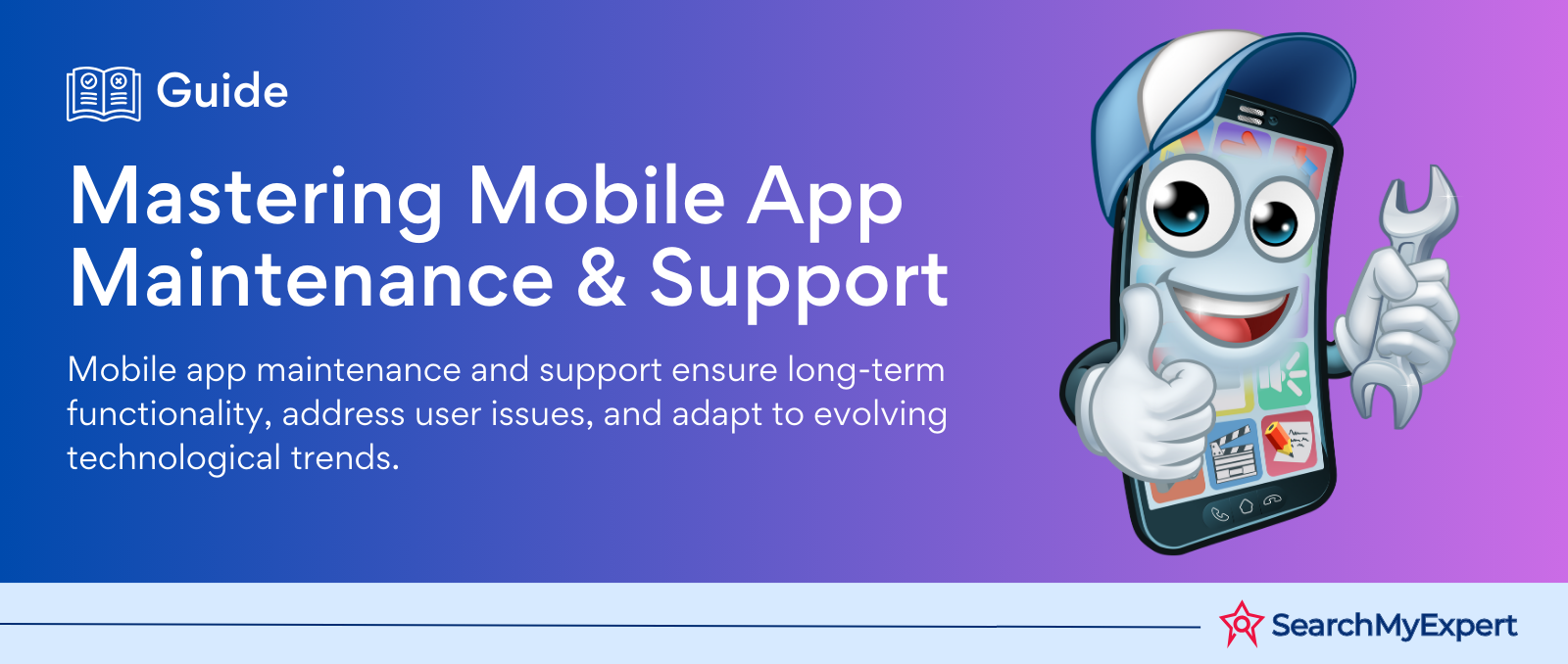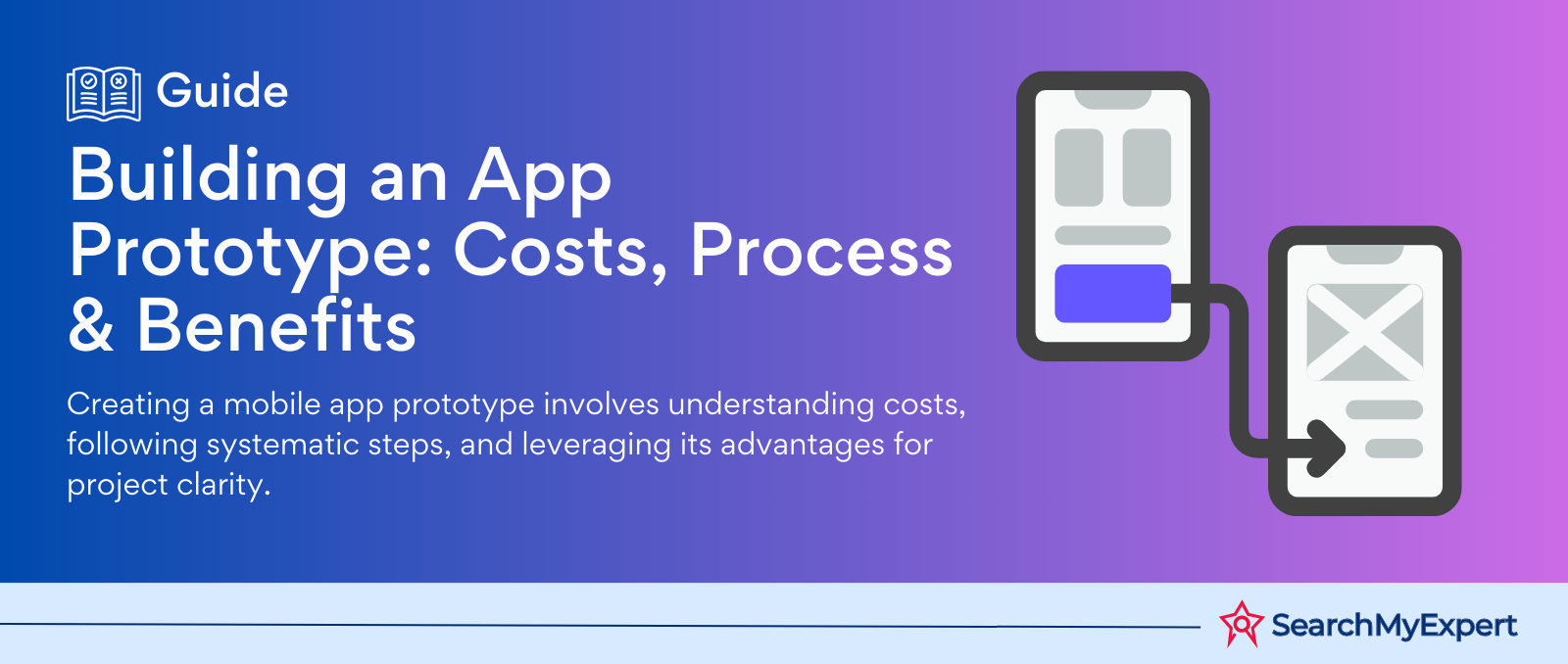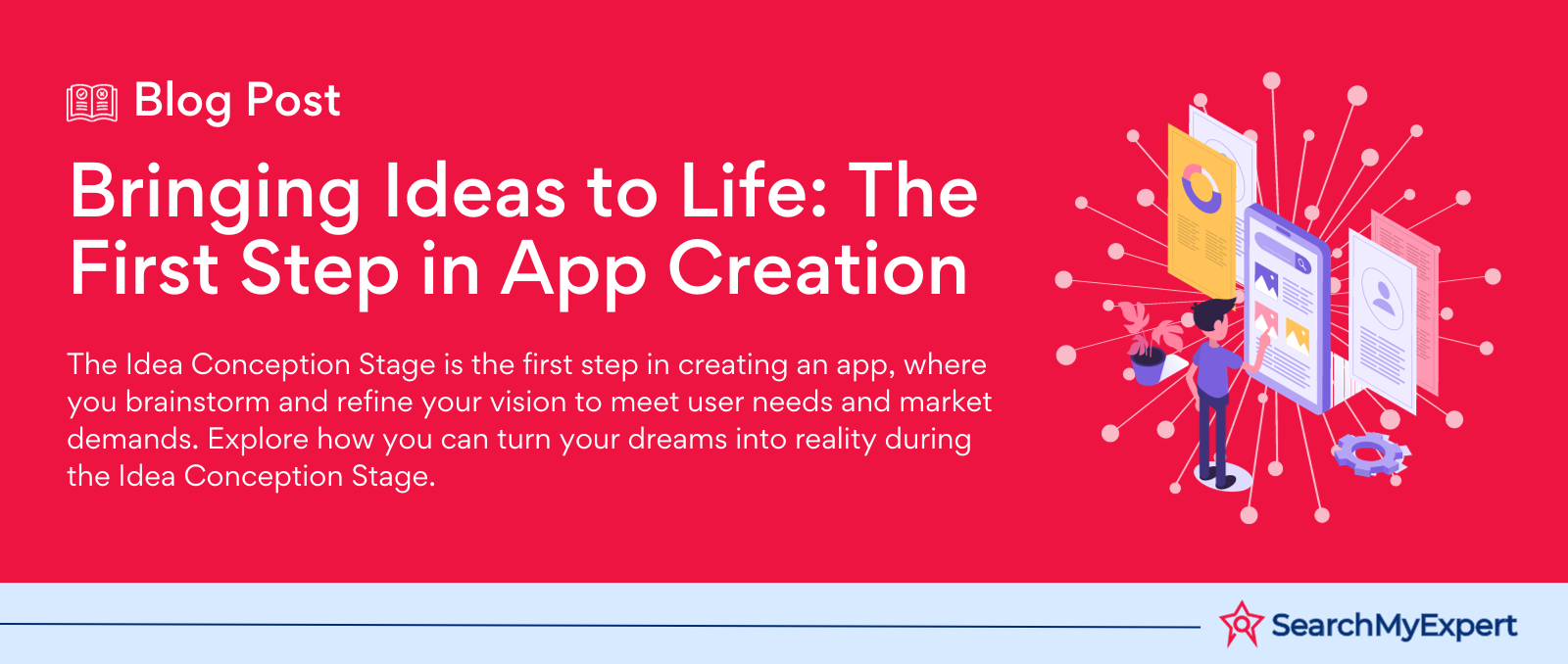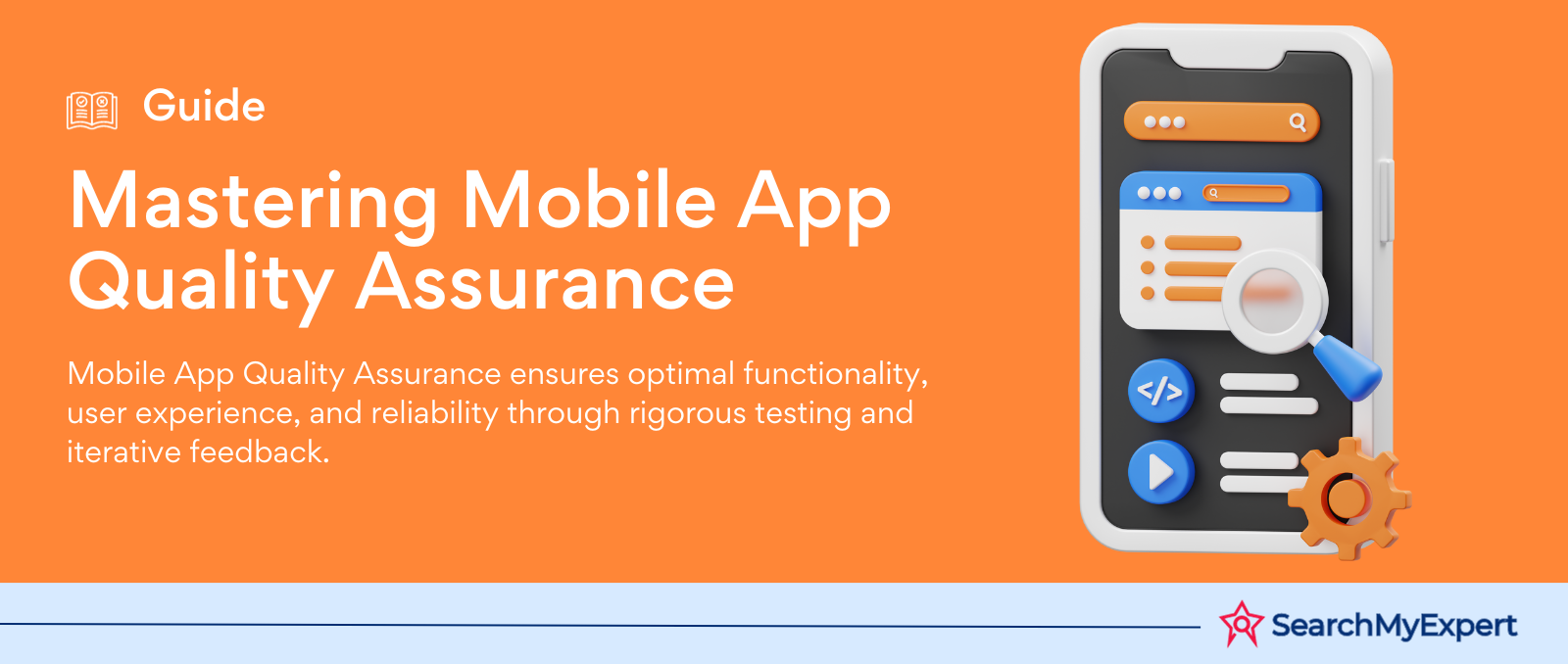Hey there, awesome visitor! 👋 Our website is currently undergoing some nifty upgrades to serve you even better. But don't worry, we'll be back before you can say "SearchMyExpert rocks!"
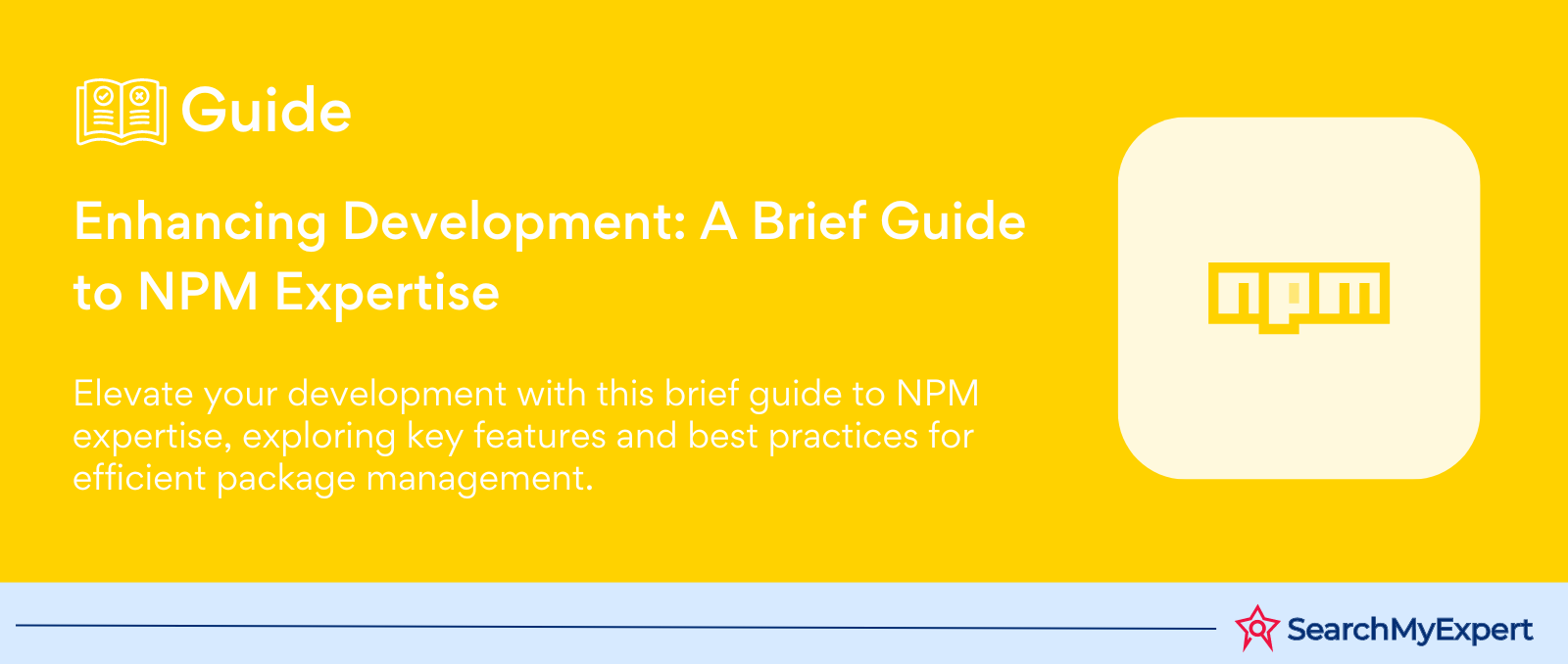
Introduction to NPM: The Backbone of JavaScript Development
NPM, standing for Node Package Manager, serves as the linchpin in the expansive JavaScript ecosystem, providing developers with a vast arsenal of tools and libraries to streamline their coding endeavors. This foundational tool not only simplifies dependency management but also fosters collaboration and innovation within the JavaScript community. In this introduction, we delve into the essence of NPM, its pivotal role in JavaScript development, and the myriad benefits it offers to developers.
What is NPM and its Role in the JavaScript Ecosystem?
NPM is a package manager specifically designed for JavaScript, enabling developers to install, share, and manage dependencies (libraries and tools) in their projects. Its significance in the JavaScript ecosystem cannot be overstated, as it effectively connects developers with a global repository of JavaScript tools and libraries, known as the NPM registry. This connection facilitates the easy integration of third-party solutions, driving efficiency and innovation in project development.
Key Features of NPM:
- Package Management: Effortlessly manage project dependencies with simple commands.
- Semantic Versioning: Automatically manage package versions and ensure compatibility.
- Scripts Execution: Streamline tasks like testing and deployment with NPM scripts.
Benefits of Using NPM for Package Management
The adoption of NPM in project development brings a host of advantages, making it a preferred choice among JavaScript developers:
- Simplified Dependency Management: NPM automates the process of installing, updating, and managing libraries and tools, saving developers time and reducing complexity.
- Access to a Vast Registry: The NPM registry, the largest software registry in the world, offers access to hundreds of thousands of packages, enabling developers to find and integrate tools that suit their project needs perfectly.
- Enhanced Project Collaboration: NPM makes it easy to share code with team members and the broader community, promoting collaborative development and code reuse.
- Streamlined Project Setup: Developers can quickly bootstrap new projects with a standardized structure and common development tools, thanks to NPM's package.json file.
- Improved Security: Regular updates and security patches for packages help maintain project security and integrity.
Overview of the NPM Registry and Package Structure
The NPM registry is a public collection of packages of open-source JavaScript code. It acts as a centralized repository where developers can publish their packages, making them available for others to use in their projects. Each package in the registry contains all the necessary code and metadata, defined in a package.json file, which includes information like the package name, version, dependencies, scripts, and more. This structured approach ensures consistency and reliability in package management and distribution.
Setting Up NPM: Your Gateway to JavaScript Development
Embarking on the journey of JavaScript development necessitates a foundational step: setting up NPM (Node Package Manager). This essential tool not only facilitates package management but also integrates seamlessly into various operating systems, ensuring broad accessibility for developers worldwide. In this segment, we will navigate through the installation process across different operating systems, elucidate the method to verify the installation, introduce basic commands to kickstart your NPM journey and unravel the complexities of the package.json file.
Installation Process for Different Operating Systems
NPM's installation is designed to be straightforward, accommodating the diverse landscape of developer environments, including Windows, macOS, and Linux. Here's how you can set up NPM on these operating systems:
Windows and macOS:
The installation for both Windows and macOS users is unified by the Node.js setup, which bundles NPM as part of its package. Initiating this setup involves downloading the appropriate installer from the Node.js official website, tailored to recognize and suggest the optimal version for your operating system. The installation process is intuitive, guiding users through a series of steps to successfully install both Node.js and NPM on their systems.
Linux:
Linux users benefit from the flexibility of their operating system's package managers, which typically include Node.js and NPM in their repositories. This route offers a straightforward installation through commands specific to each distribution's package manager. For those seeking the latest versions or encountering outdated repositories, the Node.js website provides detailed manual installation instructions tailored to Linux, ensuring everyone has access to the most current features and security updates.
Navigating the NPM Ecosystem: Searching and Installing Packages
The Node Package Manager (NPM) registry is a treasure trove of tools and libraries, essential for modern JavaScript development. It serves as the backbone for developers seeking to enhance their projects with external packages. This guide aims to illuminate the path for efficiently browsing the NPM registry, understanding package versions for optimal compatibility, installing packages with precision, and adeptly managing dependencies to mitigate conflicts.
Browsing the NPM Registry and Searching for Packages
The NPM registry, accessible via the NPM website or the command line, hosts an expansive collection of packages suited for a myriad of applications. Developers can leverage the search functionality on the NPM website, which offers intuitive filtering options to narrow down results based on keywords, popularity, and maintenance scores. This powerful search capability enables developers to find packages that best fit their project requirements.
Finding the Right Package:
- Keyword Search: Utilize specific keywords related to the functionality you seek.
- Read Documentation: Thoroughly review the package documentation for compatibility and usage guidelines.
- Check Ratings and Downloads: High download numbers and positive ratings can indicate a reliable and widely used package.
Understanding Package Versions and Compatibility
NPM employs Semantic Versioning (SemVer), a convention for version numbers that convey the nature of changes in each release, including major, minor, and patch updates. Understanding these versions is crucial for maintaining project stability and ensuring compatibility between different package versions.
SemVer at a Glance:
- Major Version (X.0.0): Introduces breaking changes.
- Minor Version (0.X.0): Adds functionality in a backward-compatible manner.
- Patch Version (0.0.X): Makes backward-compatible bug fixes.
Installing Packages Using the npm install Command
Installing packages is streamlined through the npm install command, which integrates the desired package into your project. This command updates the package.json and package-lock.json files, ensuring that your project's dependencies are accurately recorded and version-locked for consistency across environments.
Command Variants:
- Local Installation: Installs the package for use within a specific project, affecting only the local node_modules folder.
- Global Installation: Makes the package available system-wide, useful for tools and utilities used across projects.
Mastering NPM: From Installation to Innovation
In the realm of JavaScript development, the introduction of a package into your project marks just the beginning of its journey. Effective management of these packages through Node Package Manager (NPM) is pivotal for maintaining a healthy, up-to-date, and efficient codebase. This step in our comprehensive guide delves into the practical aspects of using installed packages, updating them to harness improvements and security enhancements, cleanly removing them when they've served their purpose, and tapping into NPM's advanced functionalities to supercharge your development workflow.
Importing and Utilizing Installed Packages
With a plethora of packages at your disposal via NPM, integrating them into your project is a gateway to expanding its capabilities. These packages can range from utility libraries that simplify complex operations to frameworks that lay the groundwork for robust applications. The essence of this integration lies in understanding how to seamlessly incorporate these tools into your development environment, ensuring they contribute effectively to your project's objectives.
Keeping Your Packages Up-to-Date
The digital landscape is in constant flux, with new features, optimizations, and crucial security patches emerging regularly. Staying abreast of these updates is essential for the vitality of your project. NPM facilitates this through straightforward commands that scan your project for outdated packages, offering updates within the constraints of version compatibility. This practice not only imbues your project with the latest advancements but also shores up defenses against potential vulnerabilities.
Pruning Unused Packages
As projects evolve, so too do their dependencies. What was once indispensable may become redundant as requirements change or better solutions emerge. Regularly auditing your project's dependencies for such cases and removing unnecessary packages keeps your project streamlined and efficient. This not only reduces the size of your project but also minimizes the attack surface for potential security threats, ensuring your application remains nimble and secure.
Elevating the Open-Source Ecosystem: Sharing and Publishing NPM Packages
The Node Package Manager (NPM) not only serves as a conduit for utilizing the wealth of packages available within its registry but also empowers developers to contribute to this ever-growing repository. Crafting and disseminating your own NPM package is a rewarding endeavor, offering your solutions to the global JavaScript community. This final step in our comprehensive guide demystifies the process of creating, structuring, publishing, and maintaining NPM packages, ensuring your contributions are valuable, maintainable, and easily discoverable.
Crafting Your Own NPM Package
The journey of sharing your code begins with the creation of your NPM package. This involves more than just coding; it requires thoughtful consideration of the package's structure and metadata to ensure its functionality and usability. The cornerstone of this process is the package.json file, which encapsulates vital details such as the package's name, version, dependencies, and entry points. This metadata not only aids in the package's integration into projects but also enhances its visibility and usability within the NPM ecosystem.
Structuring Your Package for Maintainability and Discoverability
A well-structured package is both a pleasure to use and to maintain. Adhering to a clear and logical directory structure ensures that your package is easily navigable, both for you and for others who may contribute to or fork your project in the future. Including comprehensive documentation, such as README files, contributes significantly to your package's discoverability, guiding potential users through installation, features, and usage scenarios. Remember, the easier your package is to understand and implement, the more likely it is to be adopted by the community.
Publishing Your Package to the NPM Registry
With your package developed and structured, the next step is to share it with the world by publishing it to the NPM registry. This process is facilitated by NPM's command-line tools, requiring a simple execution of the npm publish command. Prior to this, ensure you have an NPM account and are logged in via your command line. It's also crucial to verify that your package's name is unique within the registry to avoid conflicts. Once published, your package becomes accessible to millions of developers worldwide, ready to be integrated into projects.
Streamlining Development with NPM Scripts and Automation
In the dynamic landscape of JavaScript development, efficiency and automation are key to managing complex workflows and ensuring consistent, error-free deployments. NPM, at its core, offers more than just package management—it provides a powerful scripting and automation capability that can significantly enhance your development process. This segment of our guide delves into the art of defining custom scripts within your package.json file, utilizing these scripts across various stages of development, testing, and deployment, and leveraging NPM's run command alongside dependencies to automate routine tasks.
Defining Custom Scripts in Your package.json File
The package.json file acts as the command center for your NPM-powered project, offering a structured format to define executable scripts tailored to your workflow needs. These scripts can range from simple commands, such as starting a development server, to complex sequences that lint your code, run tests, and deploy your application.
Structuring Your Scripts:
Embedding custom scripts into your package.json involves specifying key-value pairs within the "scripts" object. Each key represents the script's name, a convenient handle you'll use to invoke the script, while the value details the command(s) the script should execute.
Running Scripts During Development, Testing, and Deployment
NPM scripts become an integral part of your development lifecycle, offering a standardized method to execute tasks across various stages:
- Development: Scripts, like starting to launch a development server or watch for automatically rebuilding assets upon changes, enhance developer productivity.
- Testing: A test script can automate the execution of your test suite, ensuring your codebase remains robust and bug-free.
- Deployment: Deployment scripts can streamline the build process, prepare assets for production, and even automate the deployment to hosting platforms.
Automating Tasks with npm run and Dependencies
The npm run command is your gateway to executing the custom scripts defined in your package.json. This simple yet powerful command searches the "scripts" object for the script name you've provided and executes the associated command(s).
Leveraging Script Chains and Pre/Post Hooks:
NPM scripts can be chained together, allowing the output of one script to serve as the input for another, further automating your workflow. Additionally, NPM supports pre and post-hooks for scripts, automatically running scripts named pre<name> and post<name> before and after the <name> script, respectively. This feature is particularly useful for setting up tasks that should always run in conjunction with another, such as running tests before a deploy script.
Navigating Through Advanced NPM Usage and Troubleshooting
As developers delve deeper into the Node Package Manager (NPM) ecosystem, they encounter a landscape rich with advanced features designed to tackle complex project structures, enhance security, and streamline workflow efficiency. However, with this complexity comes the inevitable challenge of troubleshooting errors and managing potential vulnerabilities. This final piece of our comprehensive guide aims to arm developers with the knowledge to navigate these advanced topics, offering insights into common NPM errors, exploring the capabilities of workspaces and private registries, emphasizing security considerations, and highlighting resources for continuous learning and community support.
Handling Common NPM Errors and Troubleshooting Tips
Encountering errors during package installation, publishing, or managing dependencies is a common part of any developer's journey with NPM. Common issues such as EPERM or ENOENT errors often stem from permission problems or missing files/directories.
Effective Troubleshooting Strategies:
- Verifying the Node.js and NPM Versions: Ensuring that both Node.js and NPM are up-to-date can resolve a myriad of issues.
- Clearing the NPM Cache: Use npm cache clean --force to clear your cache, which can often fix corrupted package issues.
- Checking for Typos in package.json: Simple syntax errors can lead to failed installations or script executions.
Exploring Advanced Features: Workspaces and Private Registries
NPM caters to the needs of complex projects and organizations through features like workspaces and private registries.
- Workspaces: An NPM workspace is a set of packages that share the same node_modules directory, enabling easier dependency management across multiple projects or components within a mono repo.
- Private Registries: For organizations looking to control access to their packages, NPM offers the ability to create private registries. This feature ensures that sensitive code is shared only within the organization or a select group of users, enhancing security and privacy.
Security Considerations and Package Vulnerability Management
In an era where security is paramount, managing package vulnerabilities becomes a critical task. NPM provides tools like npm audit, which scans your project for security vulnerabilities and suggests updates or patches.
Proactive Security Measures:
- Regularly Update Dependencies: Keeping dependencies up-to-date minimizes the risk of vulnerabilities.
- Use npm audit Frequently: This tool not only identifies vulnerabilities but also recommends fixes.
- Consider npm audit fix: Automatically apply recommended updates to vulnerable dependencies.
Resources for Further Learning and Community Support
The journey with NPM and JavaScript development is one of continuous learning. Numerous resources are available to deepen your understanding and enhance your skills:
- NPM Documentation: The official NPM documentation is a treasure trove of information, covering everything from basic usage to advanced features.
- Online Courses and Tutorials: Platforms like Udemy, Coursera, and freeCodeCamp offer comprehensive courses on Node.js and NPM.
- Community Forums and Support: Engage with the community through forums, Stack Overflow, or the NPM GitHub repository for support and to share knowledge.
Conclusion:
In this comprehensive journey through the Node Package Manager (NPM), we've explored the multifaceted aspects of package management that are essential to modern JavaScript development. From the initial steps of setting up NPM and understanding its core functionalities to navigating the complexities of package installation, management, and advanced features, this guide has aimed to equip developers with the knowledge and tools necessary for efficient project execution.
Partner for digital excellence with
Node JS Development Service Agencies.
Other Related Blogs
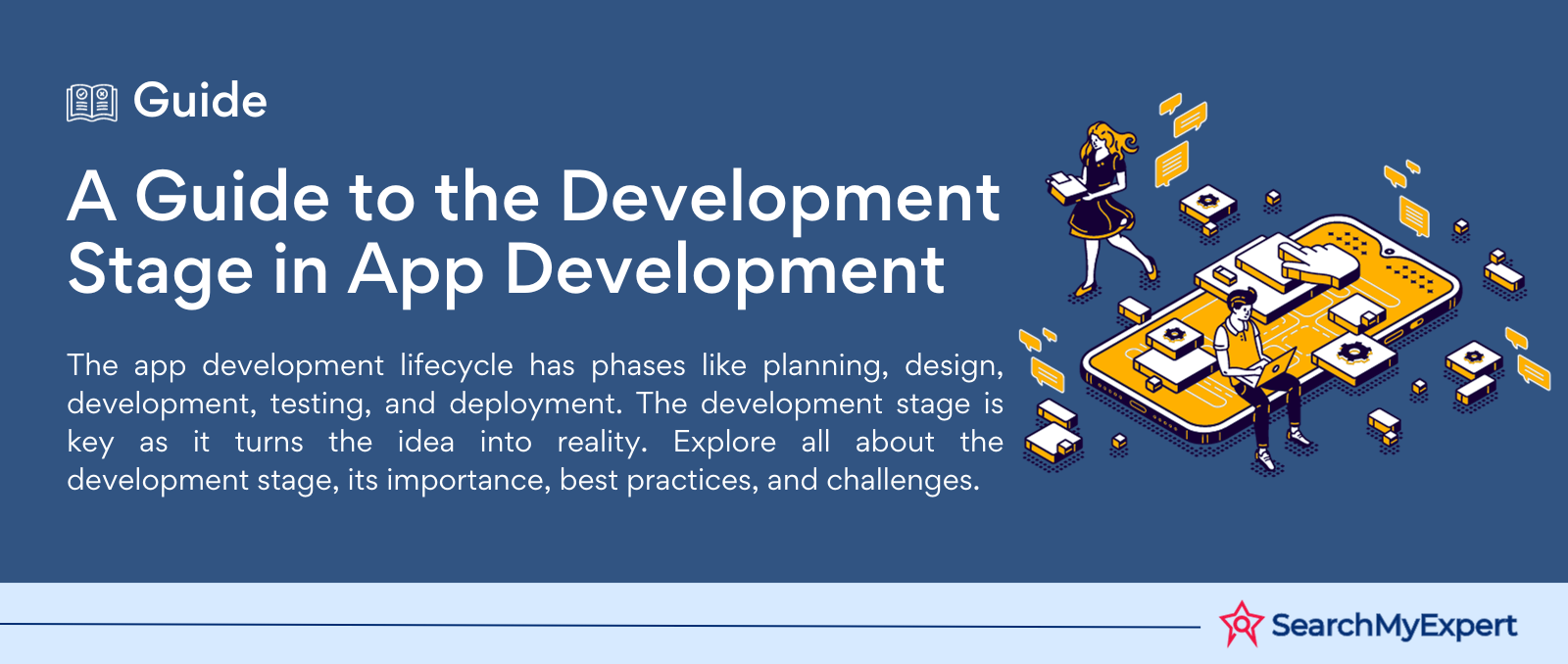
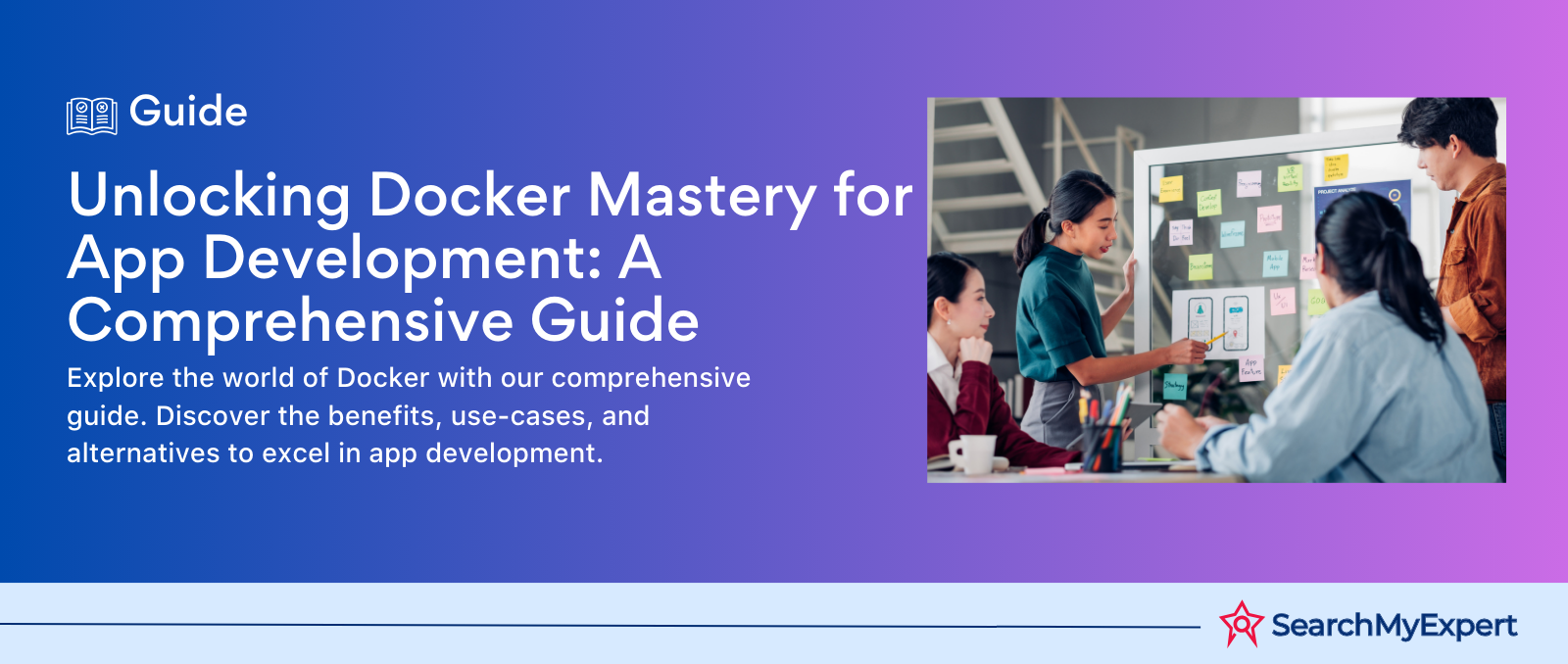
Mastering Docker for App Development: A Comprehensive Guide to Benefits, Use-Cases, and Alternatives
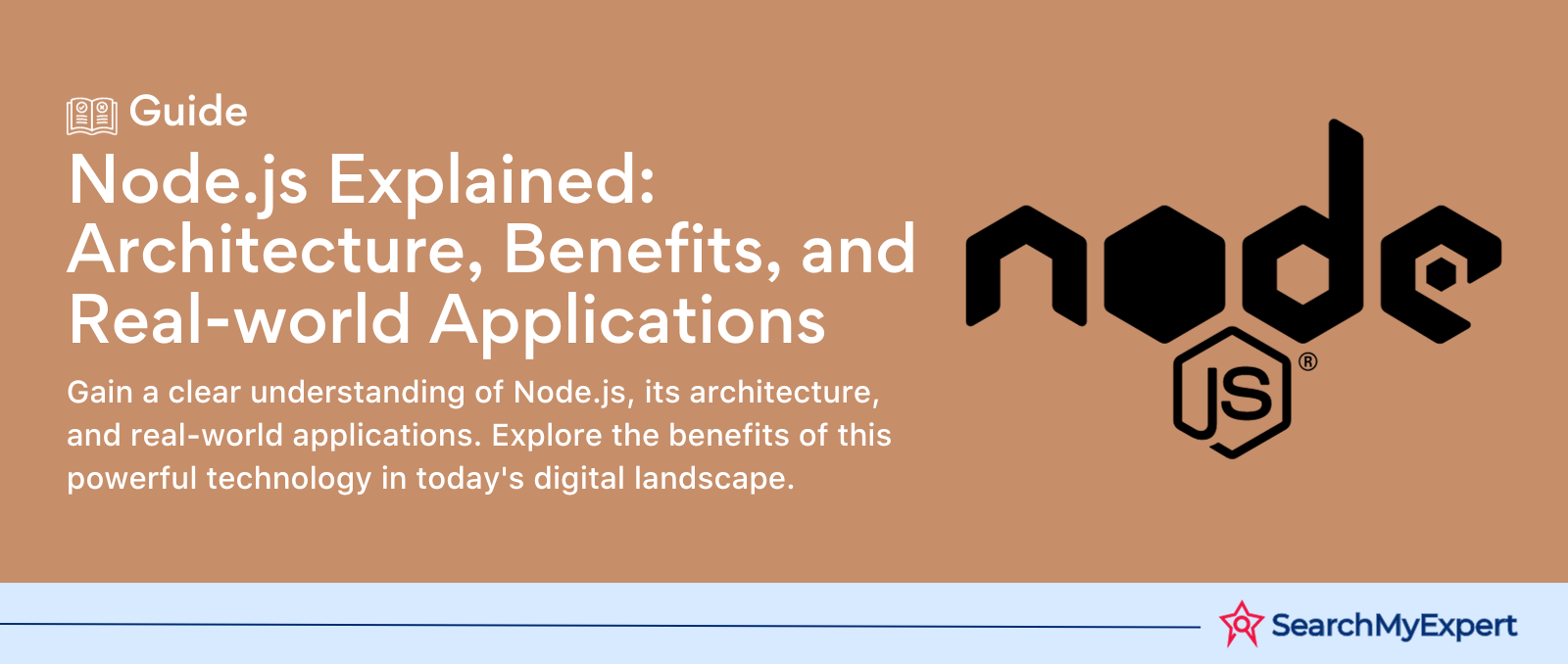
STAY UP TO DATE
GET PATH'S LATEST
Receive bi-weekly updates from the SME, and get a heads up on upcoming events.
Contact Us
We will get back to you as soon as possible.
Please try again later.
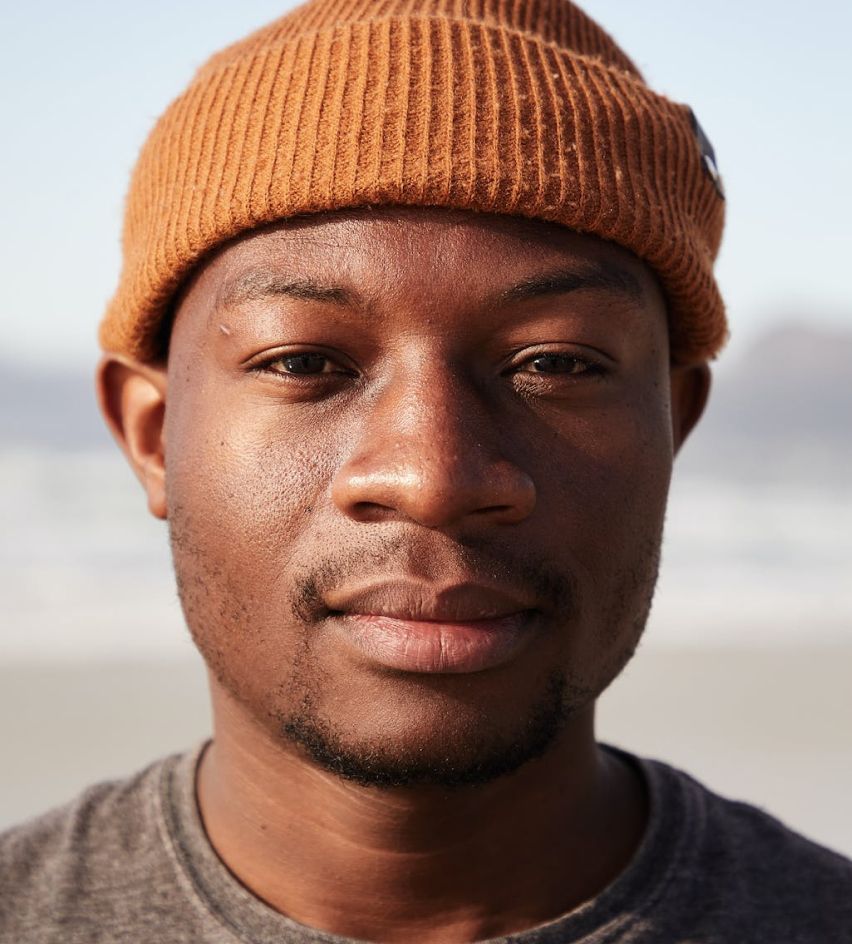

Find The Right Agencies
SearchMyExpert is a B2B Marketplace for finding agencies. We help you to describe your needs, meet verified agencies, and hire the best one.
Get In Touch
WZ-113, 1st Floor, Opp. Metro Pillar No- 483, Subhash Nagar - New Delhi 110018
About Us
For Agencies
Benefits Of Listing With Us
Submit An Agency
Agency Selection Criteria
Sponsorship
For Businesses
Agencies Categories
Trends Articles
FAQs
Find The Right Agencies
SearchMyExpert is a B2B Marketplace for finding agencies. We help you to describe your needs, meet verified agencies, and hire the best one.
About Us
For Agencies
List Your Agency
Benefits Of Listing
Agency Selection Criteria
Sponsorship
Get In Touch
WZ-113, 1st Floor, Opp. Metro Pillar No- 483, Subhash Nagar - New Delhi 110018
contact@searchmyexpert.com
Copyright © 2023 · Skillpod Private Limited · All Rights Reserved - Terms of Use - Privacy Policy